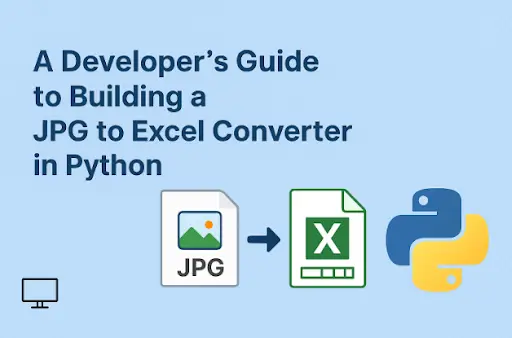
Developing a JPG-to-Excel converter using Python doesn’t have to be complex. This blog post is for you if you don’t know where to begin to develop a converter that turns images containing tabular data into Excel sheets. We’ll walk you through the process step by step so you don’t have any doubts left. Read till the end to get the most out of this tutorial.
Prerequisites
Before you start things, first you should make sure you have all that it takes to develop such a converter. You need to ensure the following resources are installed on your device:
Python – Skip it if you already have this installed on your device. If not, download it from python.org.
Tesseract OCR – This will be responsible for extracting visible text from images. It’s an OCR engine that is dedicated to carrying out such tasks. Download and install it.
Python Libraries – There will be some libraries that you will need along the way to facilitate JPG-to-Excel conversions.
- PIL/Pillow for basic-level image handling.
- OpenCV or cv2 for image preprocessing.
- Pytesseract for connecting Python with Tesseract OCR.
- Pandas for organizing the extracted tabular data and turning it into an Excel file.
Now, run the following in your terminal to install the above-mentioned libraries:

Step 1 – Import the Libraries
After installing the libraries, the next step is to import all the required libraries. Refer to the following code snippet:

This will load everything required to process images to WebP, execute OCR, and convert the extracted tabular data into an Excel file.
Step 2 – Configure Tesseract Path
Python and Tesseract don’t always connect automatically. If Tesseract is not available in your system path, you will have to determine its path manually. Here’s the code to ensure this:

You can change the path based on your system preferences. The above line tells Python where the tesseract.exe file is stored on your device. There’s no way you can skip this step, as Python will not be able to use Tesseract.
Step 3 – Load the Image
Now it’s time to load the image you want to convert. See the following code snippet to execute this:
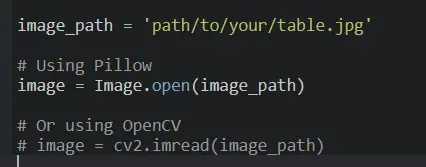
Here, you need to replace “path/to/your/table.jpg” with the exact path of your required file. First off, we store the image file path in image_path. The function Image.open() will ensure the file loads using Pillow. Alternatively, cv2.imread() will load it with OpenCV. Both of them are valid. OpenCV is ideal if you plan to preprocess images, while Pillow is a simpler option.
Step 4 – Extract Tabular Text with OCR
The next step involves extracting the text from the image using Tesseract OCR. We won’t pull out the text as a plain string; instead, we’ll use image_to_data(), which also provides us with each word’s position. This will make it easy to rebuild columns and rows for Excel. Here’s the code you’ll need to execute:
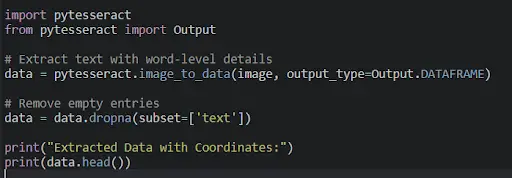
Step 5 – Organize Extracted Data into Rows and Columns
Once you have the OCR data with coordinates, the next step is to categorize the text into structured rows and columns. This step is important because Excel needs properly organized data, not just raw and scattered words.
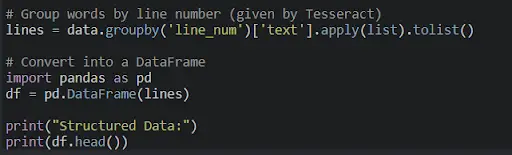
Step 6 – Convert the Tabular Data into Excel
Now the data is organized in tabular format. The final step is to convert it into an Excel file.

As you can see in the above code snippet, to_excel() writes the DataFrame into an Excel file. The function index=False eliminates row numbers. header=False avoids adding headers because the data is already in structured form. After you run this, see your working directory. You will find a new Excel file with the extracted table. This is how you can develop a JPG-to-Excel converter using Python.
A Real World Example of a JPG to Excel Converter
Imagetotext.info’s JPG to Excel Converter is a real example that uses a similar approach. You just need to upload an image into the tool, and it will take a few seconds to return extracted tabular data that is ready to be saved as an Excel file. Here’s how the tool delivers the final output:
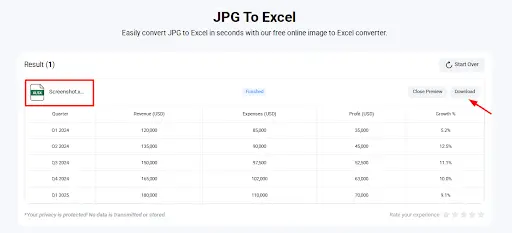
This is how your final script/tool will operate. However, you can customize it to add more features and functions to set it apart from the competition.
Final Thoughts
Building a JPG to Excel converter using Python is easy when you’re doing it in the right way. We have explained it in a step-by-step guide. All you need is Python, Tesseract OCR, and a few relevant libraries. Follow all the above steps carefully, and you will have a converter that pulls out editable tabular data from images and converts it into an Excel file. We have also discussed a real example of such a converter to provide you with a clear picture of how such a converter works.






Developing a JPG-to-Excel converter using Python doesn’t have to be complex. This blog post is for you if you don’t know where to begin to develop a converter that turns images containing tabular data into Excel sheets. We’ll walk you through the process step by step so you don’t have any doubts left. Read till the end to get the most out of this tutorial.
Prerequisites
Before you start things, first you should make sure you have all that it takes to develop such a converter. You need to ensure the following resources are installed on your device:
Python – Skip it if you already have this installed on your device. If not, download it from python.org.
Tesseract OCR – This will be responsible for extracting visible text from images. It’s an OCR engine that is dedicated to carrying out such tasks. Download and install it.
Python Libraries – There will be some libraries that you will need along the way to facilitate JPG-to-Excel conversions.
Now, run the following in your terminal to install the above-mentioned libraries:
Step 1 – Import the Libraries
After installing the libraries, the next step is to import all the required libraries. Refer to the following code snippet:
This will load everything required to process images to WebP, execute OCR, and convert the extracted tabular data into an Excel file.
Step 2 – Configure Tesseract Path
Python and Tesseract don’t always connect automatically. If Tesseract is not available in your system path, you will have to determine its path manually. Here’s the code to ensure this:
You can change the path based on your system preferences. The above line tells Python where the tesseract.exe file is stored on your device. There’s no way you can skip this step, as Python will not be able to use Tesseract.
Step 3 – Load the Image
Now it’s time to load the image you want to convert. See the following code snippet to execute this:
Here, you need to replace “path/to/your/table.jpg” with the exact path of your required file. First off, we store the image file path in image_path. The function Image.open() will ensure the file loads using Pillow. Alternatively, cv2.imread() will load it with OpenCV. Both of them are valid. OpenCV is ideal if you plan to preprocess images, while Pillow is a simpler option.
Step 4 – Extract Tabular Text with OCR
The next step involves extracting the text from the image using Tesseract OCR. We won’t pull out the text as a plain string; instead, we’ll use image_to_data(), which also provides us with each word’s position. This will make it easy to rebuild columns and rows for Excel. Here’s the code you’ll need to execute:
Step 5 – Organize Extracted Data into Rows and Columns
Once you have the OCR data with coordinates, the next step is to categorize the text into structured rows and columns. This step is important because Excel needs properly organized data, not just raw and scattered words.
Step 6 – Convert the Tabular Data into Excel
Now the data is organized in tabular format. The final step is to convert it into an Excel file.
As you can see in the above code snippet, to_excel() writes the DataFrame into an Excel file. The function index=False eliminates row numbers. header=False avoids adding headers because the data is already in structured form. After you run this, see your working directory. You will find a new Excel file with the extracted table. This is how you can develop a JPG-to-Excel converter using Python.
A Real World Example of a JPG to Excel Converter
Imagetotext.info’s JPG to Excel Converter is a real example that uses a similar approach. You just need to upload an image into the tool, and it will take a few seconds to return extracted tabular data that is ready to be saved as an Excel file. Here’s how the tool delivers the final output:
This is how your final script/tool will operate. However, you can customize it to add more features and functions to set it apart from the competition.
Final Thoughts
Building a JPG to Excel converter using Python is easy when you’re doing it in the right way. We have explained it in a step-by-step guide. All you need is Python, Tesseract OCR, and a few relevant libraries. Follow all the above steps carefully, and you will have a converter that pulls out editable tabular data from images and converts it into an Excel file. We have also discussed a real example of such a converter to provide you with a clear picture of how such a converter works.
Best Online Spanish Classes in India
Best Online German Classes in India
Best Online French Classes in India
Upskilling as a Lawyer: Learning from the Social Media Addiction Lawsuit
Best French Classes Winnipeg for Confident Speaking Skills In 2026
Best French Classes Surrey for Confident Speaking Skills In 2026
Request a Call Back
Related Posts
Upskilling as a Lawyer: Learning from the Social Media Addiction Lawsuit
Read MoreIf you are a lawyer today, standing still is not an option. The profession keeps shifting as society changes fast. One clear example is the growing attention surrounding the social media addiction lawsuit. These cases did not appear overnight. They grew from real harm tied to mental health, daily habits, and online behavior. As a […]
Best French Classes Winnipeg for Confident Speaking Skills In 2026
Read MoreFor many of us in Winnipeg, learning French doesn’t start with a big decision. It starts quietly. A moment when we hesitate in a conversation. A job posting that asks for bilingual skills. Or just the feeling that we want to express ourselves better, more clearly, without second-guessing every sentence. That’s often when the idea […]
Best French Classes Surrey for Confident Speaking Skills In 2026
Read MoreFor many of us in Surrey, learning French doesn’t begin with confidence. It usually begins with hesitation. A quiet thought that keeps coming back. A sense that this language might matter more than we originally assumed. We notice it in job postings, in conversations, and sometimes even in how others move more comfortably through professional […]
Best Online French Classes Abbotsford for Career Growth
Read MoreFor many of us in Abbotsford, learning French doesn’t start as a clear plan. It usually begins as a passing thought. A job posting that mentions bilingual skills. A conversation with someone who seems a little more confident in navigating their career. Or just the slow realization that French keeps appearing in places we didn’t […]
Best French Classes Edmonton for Confident Speaking Skills In 2026
Read MoreFor many of us in Edmonton, learning French doesn’t begin as a goal. It shows up quietly. Maybe you notice it in job listings you scroll past. Maybe someone at work mentions needing bilingual skills. Or maybe you just start realizing that French keeps coming up, even when you’re not actively looking for it. That’s […]
Meet Our Conversion Expert